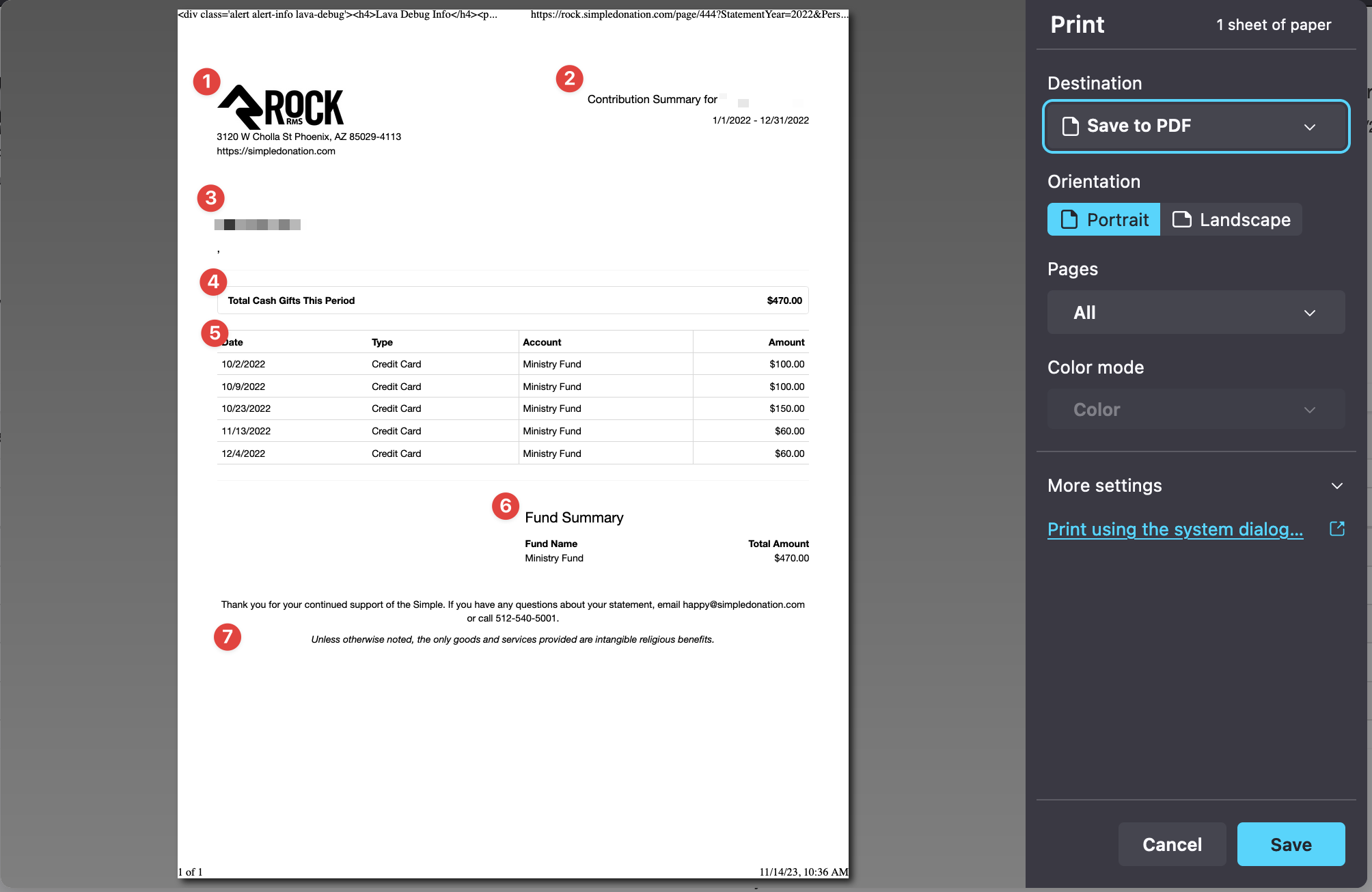Givers
Rock Giving History
Pull RockRMS Giving History / Contribution Statement
You can simply pull your existing giving history or yearly contribution statement by logging into your church's RockRMS giving history portal at: (example only) https://{{yourchurchurl}}/giving-history
Note
Each RockRMS church is unique in how they set up and manage their website but this will generally get you to where you need to go. Contact your church's finance team directly if needing further assistance.
- Log into your church's RockRMS giving history portal at: (example only) https://{{yourchurchurl}}/giving-history
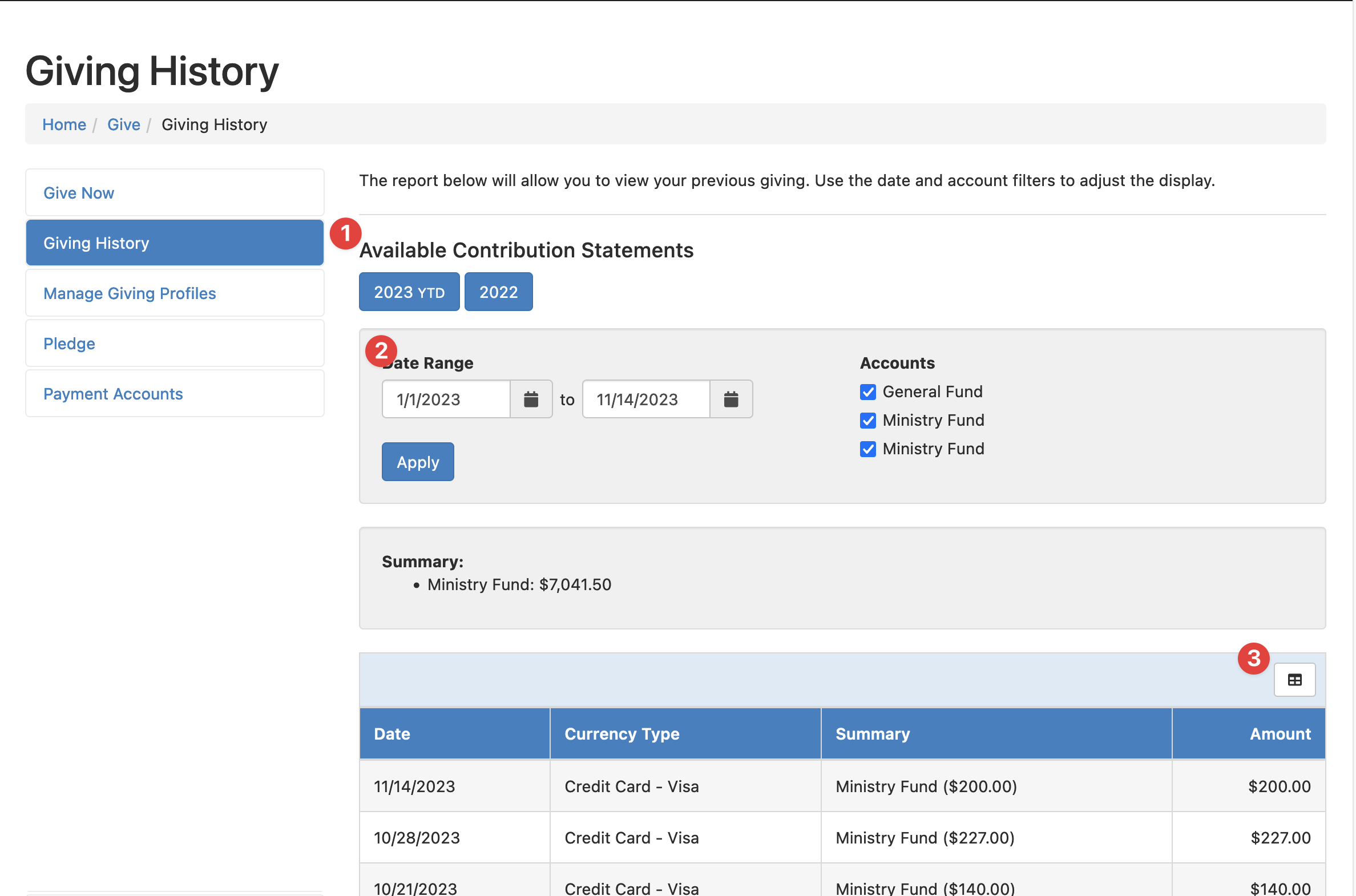
- Click on the appropriate year under the Available Contribution Statements area to see that year's statement (1)
- If you need a statement for a specific period of time, such as quarterly statements, select the start and end date in the Date Range fields and click apply (2)
- You can then export the results in the list below to Excel for your purposes. (3)
If you clicked on the Contribution Statement Year button, you'll see a very wide image of a contribution statement. From there, choose to print the page by hitting ctrl-P from windows or ⌘-P from a Mac keyboard.
Statement
When you print the statment, you'll most likely see the following:
- The logo and address of the church
- Information about the person receiving the statement and the date range covered
- The address of the giver
- A quick summary of the total deductible cash giving
- A list of the gifts in the date range, showing the date, the payment method, what account the gift went to, and the amount of gift
- A summary of giving broken down by funds
- Language on the statement which is important for providing this statement as proof of charitable giving for the IRS
Your experience may vary
Churches have the ability to customize their statements, so what you see might be different than the image below